After editing something from group policy editor (gpedit.msc), patching some configuration and adding some value names and data for Windows registry - the registry settings doesn’t work.
There are many possible ways to enable your patches or make it work.
Here’s how:
Using WinBubble Admintools to refresh your desktop
In just few seconds the tool refreshes your Windows desktop easily. After editing something from Windows registry, the all-in-one tool combines all the procedures below including Desktop Refresh.
How? just go to the path where the tool is located and add /refresh option
"C:\Program Files\WinBubble\WinBubble 2\Tools\AdminTools.exe" /refresh
Restarting your Windows Explorer
Go to your start menu and use CTRL + SHIFT + right-click and choose Exit Explorer
Once explorer.exe exits, press CTRL + SHIFT + ESC to launch the Task Manager. Next, go to the File menu then new task (Run…) and type “explorer”
Another way to restart explorer.exe to enable your windows registry settings is to go to the Processes Tab of Task Manager and use the End Process button and repeat the steps above (Task Manager Run and type “explorer”.
Using gpupdate to update group policy settings
gpupdate /force reapplies all policy settings – most of the time this method is the usual way after applying Windows registry patches from the group policy.
Cool?!
Thanks for reading the article!

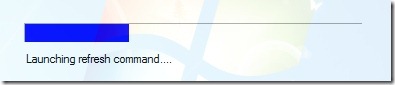

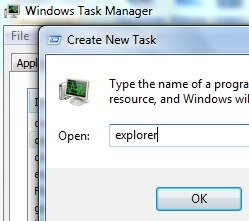
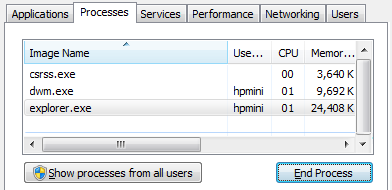






0 komentar:
Posting Komentar