Hi All,
Today Most of communication is done via email. Sometime you feel that this mail should be send later after finishing task.
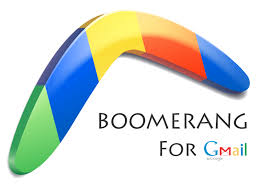
So you want to schedule email so that it can deliver it later.
Here I am posting about How to schedule Email in Gmail to send it later.
Just follow below simple steps:-
=> First important thing is that you have to install Boomerang for Gmail (Click here to install). It has nice features as it provide any event notification to you.
=> Once you complete installation of boomrang login to your gmail account. you will see Boomrang link with icon on top.
=> Then, Go to compose an email in Gmail, you should be able to see a new button “Send Later” next to the Send button.
=> So just finish typing your email if you want to send the email later (schedule it), save the draft and then press that Boomerang’s Send Later button for more options. You can quickly pick a time from the default options or schedule it at certain date or time as per your need.
=> Thats it..!!!!you done scheduling your email to send it later as per your convince. Boomerang is also useful when you want to send an email reminder about a meeting some time in the future.
"Please share this post if you like it."
Today Most of communication is done via email. Sometime you feel that this mail should be send later after finishing task.
So you want to schedule email so that it can deliver it later.
Here I am posting about How to schedule Email in Gmail to send it later.
Just follow below simple steps:-
=> First important thing is that you have to install Boomerang for Gmail (Click here to install). It has nice features as it provide any event notification to you.
=> Once you complete installation of boomrang login to your gmail account. you will see Boomrang link with icon on top.
=> Then, Go to compose an email in Gmail, you should be able to see a new button “Send Later” next to the Send button.
=> So just finish typing your email if you want to send the email later (schedule it), save the draft and then press that Boomerang’s Send Later button for more options. You can quickly pick a time from the default options or schedule it at certain date or time as per your need.
=> Thats it..!!!!you done scheduling your email to send it later as per your convince. Boomerang is also useful when you want to send an email reminder about a meeting some time in the future.
"Please share this post if you like it."





0 komentar:
Posting Komentar