If your already accustomed with the standard Menu bar - File, Edit, View and Tools, and you don’t know where to look for the options, here’s how to display and use the menus like old times at Internet Explorer and Windows Explorer.
To display the menu bar temporarily
Open the Internet Explorer or Windows Explorer and Press ALT.
Permanently display the menu bar at Internet Explorer
Right click any portion of the topmost area of IE and choose menu bar.
Folder options - Windows Explorer Menu Bar
“Always show menus” tweak at Folder options can do the job well, It’s easy – press Alt + O to access while the explorer is active or has focus. Also, you can access the window through Start Search by typing “folder option” and afterwards, go to View Tab, and click to check the option and press the apply button.
Registry Locations
The registry setting is by case to case basis, find the registry folder as shown below:
Internet Explorer 9 at Windows 7
HKEY_CURRENT_USER\Software\Microsoft\Internet Explorer\MINIE
Internet Explorer 8 at Windows Vista
HKEY_CURRENT_USER\Software\Microsoft\Internet Explorer\Main
Windows Explorer
HKEY_CURRENT_USER\Software\Microsoft\Windows\CurrentVersion\Explorer\Advanced
Look for AlwaysShowMenus name and put 1 to display the menu bar and 0 to hide.
That’s it! Thanks for reading the article!
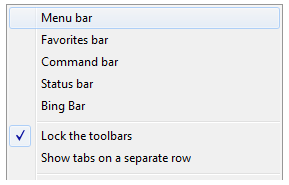






0 komentar:
Posting Komentar