Adding password protection is when your computer wakes from sleep, no one can access your data without entering the correct password key to unlock the computer. Not requiring a password option is when your computer wakes from sleep, anyone can access your data because your computer isn’t locked.
Windows XP
Right-Click the plug icon located at your notification bar and Click to choose “Adjust Power” Properties.
At the advanced Tab options group, you’ll be able to activate and deactivate the option “Prompt for password when computer resumes from standby”.
Windows Vista/7/8
Using command prompt to access the option easily
| Microsoft Windows [Version 6.1.7601] C:\Users\hp>powercfg.cpl,1 C:\Users\hp> |
You’ll be able to set the option “Require a password on wakeup” directly through the advanced power options settings
Another option to disable and enable Password on Wakeup is access the option through Power Options\System Settings
The require a password on wake link is located through the left pane of Power options window.
Then, at the bottom part of the System Settings, you’ll be able to access the option to enable and disable Password Protection on wakeup.
That’s it!

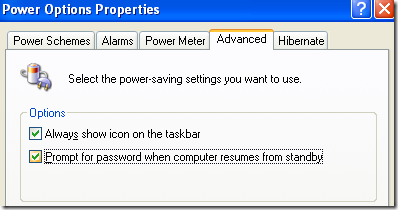
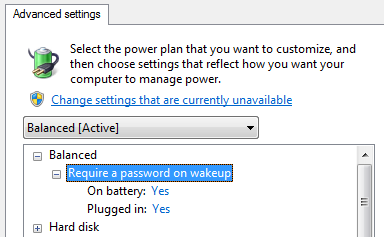
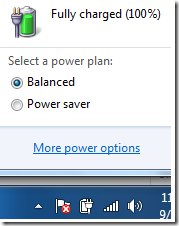
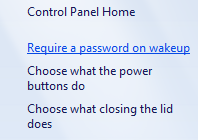






0 komentar:
Posting Komentar