This is a new update for Windows 7 and Windows Server to boost the speed of USB storage devices by increasing the maximum transfer size. After installing the update, you can change the maximum transfer size from 64 kilobytes (KB) up to 2 megabytes (MB) using your windows registry editor.
The hotfix is only available to the following operating systems:
- Windows 7 and above
- Windows 7 Service Pack 1 (SP1) and above
- Windows Server 2008 R2
- Windows Server 2008 R2 Service Pack 1 (SP1) and above
After installing the update here’s the Registry Hack to increase the maximum transfer length:
1. Click the Start Menu > type “regedit” in the Start Search
2. Once the registry editor is open, go to the following registry folder
HKEY_LOCAL_MACHINE\SYSTEM\CurrentControlSet\Control\usbstor\VVVVPPPP
3. Right-click any vacant space > New > DWORD (32-bit) Value
4. Type MaximumTransferLength and double-click to modify the value data
5. Select Decimal and type a value between 65535 and 2097120 (64k to 2M) e.g. 2000000
Using Regdevelop to create registry application to increase the maximum transfer size of USB devices
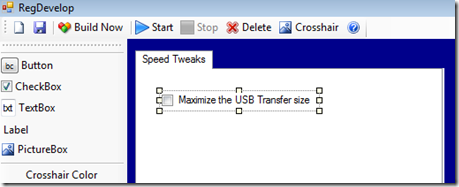
Drag the Checkbox control and start configuring the program using the settings below
Caption
Maximize the USB Transfer size
RegKeyPath1
HKEY_LOCAL_MACHINE\SYSTEM\CurrentControlSet\Control\usbstor\VVVVPPPP
Value_Name1
MaximumTransferLength
ValueData1
2000000
ValueType1
DWORD
Thanks for reading the tip!





0 komentar:
Posting Komentar